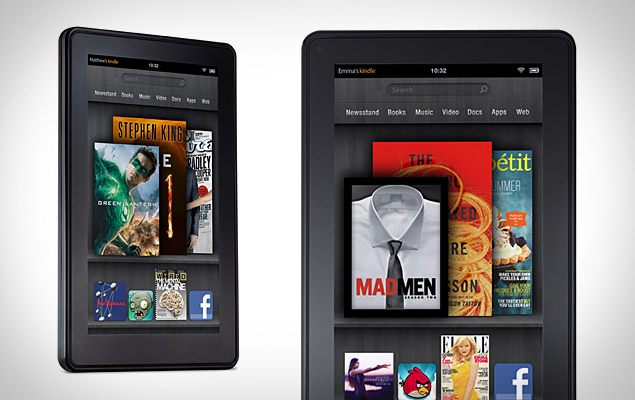Here is a post (maybe better to call it a "rant"?) directed towards a specific group of people. You'll recognize who I'm directing this message toward immediately...
Imagine that you're sitting at a meeting of some sort. A training or a workshop maybe. It's a large crowd, and the speaker is using a microphone and audio system to project his voice to the back of the room. After talking for several minutes and engaging the audience, the speaker then introduces another person. There is applause for the new person as he walks to the front of the room, and then the previous speaker hands the microphone to the new speaker.
This new speaker does one of two things. He either takes the microphone and looks at it for a few seconds like it's some strange object he's never seen before (think of the ape creature with the bone at the beginning of 2001: A SPACE ODYSSEY) and then hands the microphone right back to the first speaker, or the second speaker outright refuses to even touch the microphone. The people in the first few rows might hear the new speaker mumble something like, "I hate those things." Then the new speaker draws in a deep breath, stands up straight, and shouts--absolutely SHOUTS--as loudly as he can, "CAN EVERYBODY HEAR ME IN THE BACK?"
It's to that second speaker that I want to address this blog post today. And here's what I want to say:
Use the BLEEPing microphone, moron!
If you just used the microphone, you wouldn't have had to begin your speech with that question! You'd KNOW the people in the back could hear you. Also, you wouldn't have to shout so loudly that the people in the front have to recoil in pain. Also, you wouldn't strain your voice. Also, you wouldn't have to do what you inevitably end up doing, which is take the microphone anyway about halfway through your speech when the people in the back complain that they still can't hear you! Also, you wouldn't look like an idiot!
Friend, the microphone and connected audio system are there to assist you. They help you project your voice. Go ahead and make use of them. It's what they're there for.
What is your problem? Is it that you hate the sound of your own voice? Get over it. Everyone else here wants to hear your voice. Think about them.
If that's not it, then what is it? Is it some macho thing? Do you think your voice is strong enough that you don't need a mike? Guess what? It doesn't matter how big your voice is--once the audience has gotten used to hearing everyone else coming through the audio system, your voice is going to sound tiny. People are going to have to strain to hear you. And when people are working hard to HEAR, it makes it harder for them to LISTEN.
So please, stop shouting at us, and use the mother BLEEPing microphone!
Wednesday, December 14, 2011
Wednesday, December 7, 2011
Kindle Fire Review, Part 3-2
With all that in mind, here's the review:
1. A Good Internet Browser: As my younger daughter pointed out to me when she did her research on Greece, the Kindle Fire has a perfectly adequate Internet browser. While not the speed demon that was promised when the Fire was announced, it's on par with most other tablet devices in regards to speed, and the screen is large enough for reading most web pages. RESULT: CHECK!
2. A Browser Capable of Running Most Instructional Software. The Kindle Fire has a Flash-based browser that is capable of running most of the instructional software used in my district, including Fast ForWord, the online version of Accelerated Reader, and even Compass Odyssey (though it's a little slow with this program and probably not the ideal way to access the program). RESULT: CHECK!
3. A Microsoft Office Compatible Suite. As mentioned above, I'm assuming the purchase of a Microsoft Office app from the Amazon app store. There are a couple of good ones, and they both integrate nicely with Google Apps and Dropbox. RESULT: CHECK!
4. An Easy Way to Transfer Documents. The Kindle Fire falls a bit short here. There is no full sized USB port as on the Lenovo Thinkpad, and there's no Bluetooth. There IS a mini-USB port on the Fire, but the Fire doesn't come with a USB cable (just an AC recharger that fits in the mini port). Someone COULD purchase a USB to mini-USB cable, but considering that it's not that hard to just attach a document to an email and send the email, I'm willing to bet most people won't do that. With all that in mind, then, I'd score this: RESULT: HALF A CHECK!
5. A Digital Camera. There isn't one. RESULT: FAIL!
6. Sufficient Processing Power to Allow for Video: There's plenty of processing power for video. There's no YouTube app (no doubt a result of Amazon's intentional shunning in its app store of Google applications), but a user can navigate to YouTube via the built in web browser and access the videos there without problem. RESULT: CHECK!
7. A Robust e-reader program: I'm going to give this a "CHECK!" but I'm almost inclined to give it a half check. The reason: As slick as the Kindle application is that's built into the Fire, there's no ability to have the Fire read aloud to the user. This would have been a very helpful feature for students with language difficulties. I'm not sure why that was left out as the Fire certainly has the computing power for such an application. I'm hoping that the feature becomes available on the Fire in a future update or as for sale app in the app store. Still, all of the other features of the Kindle, including the ability to "dog ear" pages, look up the dictionary definitions of words, add notes and highlight, push me to give the Fire credit for this one. So let's to with RESULT: CHECK! (with reservations)
8. The Ability to Connect an External Keyboard: Without a full sized USB port nor a Bluetooth port, there's currently no way to do this. Someone may come up with some kind of keyboard with a mini-USB connector that's compatible, but for now the score is RESULT: FAIL!
9. Lots of High Quality Educational Apps: This is where the Fire falls WAY short compared to the iPad. As I mentioned in an earlier review, I don't mind that the Amazon app store is "curated" as it keeps some questionable apps out of the library, but I've yet to find any really good educational apps in the Amazon app store. Most are just tiny games with limited use. RESULT: FAIL!
10. Anti-virus software. There is some, and it SEEMS to be pretty good (It's hard to tell if something designed to keep problems out is working or just not being tested, but I'll give it the benefit of the doubt for now). RESULT: CHECK!
11. Easily Managed by Teachers: This is an issue with the Fire. A BIG issue. I hinted at it a little bit in the prior post, when I talked about my daughter downloading an Angry Birds game from the Kindle App store. As far as I can tell, the only way that a Kindle Fire works with full functionality is if it is linked to a user's Amazon account, including being linked to the user's credit card. This means that a student could pretty easily download an app that cost money and cost the user (most likely the school district) money in the process. There might be a way to turn off the one push downloading of apps, but if there is I haven't figured out how to do it. The only thing I can think to do would be to go into the Amazon account to which the Fire is registered and remove One Click purchasing. This would mean, though, that One Click purchasing would be disabled for ALL Kindle devices using that account. If a teacher wanted to download a book to a device, that teacher would have to go back to the website, re-enable One Click purchasing, download the book, and then go back and turn the One Click purchasing off again. That's a headache. RESULT: FAIL! (NOTE: See important update by CLICKING HERE!)
12. Enterprise Deployment: The last couple of sentences in number 11 above point out the issue here. There is no enterprise deployment on the Kindle Fire. It was designed for an individual to use at home. The idea that a teacher might have 30 of these in his/her classroom seems never to have entered the minds of Amazon, much less the idea of a school district with potentially thousands of the devices. As far as I can tell, installation of apps and books would have to happen manually. RESULT: FAIL!
13. Long Battery Life. I've been using my Fire for work and play and have found it to have sufficient battery life. I've spent several of the last few work days in what my school district calls "Central Office Site Visits." The heads of each of the departments at the Board of Education, along with the superintendent and assistant superintendent, have spent the entire day visiting schools and meeting with every teacher at the schools. During those visits I've used the Fire to take notes, check email, and Remote Desktop into servers or my office workstation if needed. I haven't used the Fire every moment of every day, but I used probably as much as a student would use the device during a regular day. By the end of the school day, the Fire still has about 30% of its battery life remaining. That--along with the fact that the Fires could be recharged during lunch period or some other time of the day--makes me feel pretty confident about the battery. RESULT: CHECK!
So of the thirteen criteria I was looking for, the Kindle Fire meets seven and a half of them. Using the rubric I created in the last blog entry, then, the Kindle would score a C. And I'd say that's a fair grade. There are some really nice things about the Kindle Fire, but there are some real deficiencies, too. For me, the biggest problem is the manageability for teachers. As much as I WANT to consider purchasing a classroom set of Kindle Fires for every student in my school district, I can't see how that would work. It just seems that managing the devices would be too big of a pain for both the classroom teacher and the technology department. I MAY consider purchasing a single classroom set for a willing teacher who understands there may be bumps along the way. A pilot of sorts. Doing so would allow my district's technology department to see how big the issues are going to be.
And in the long run, I think the solution for Amazon is pretty clear: They need to hire ME to head up an education division of their Kindle department. We'd be in charge of creating a special, education-version of the Kindle Fire, with special, educational pricing for books and textbooks. There are literally millions of sales Amazon is missing because of a few minor deficiencies in their product, and I know my team (once I had one) could remedy those and put out a product that schools would love!
Amazon, if you need me to send you a resume, let me know!
Thursday, December 1, 2011
Kindle Fire Review 3-1
Review 3: The Kindle Fire as a Potential 1:1 Solution
As I mentioned in my previous blog entries, this is the use that I was most excited about when I first learned about the Kindle Fire. A high powered computing device for less than $200--that's the Holy Grail of 1 to 1 computing! Would the Kindle Fire be that Holy Grail?
Before I discuss that, I guess I should--as I did with my last review--lay the groundwork for what I think a student tablet ought to do.
Rubric for Scoring Tablets as a Student Instructional Device
Ideally, in order to be a good solution for a 1:1 student instructional device, at least in my school district, a tablet should have the following attributes:- A good Internet browser for student research
- A browser capable of running most instructional software, including the Flash-based programs (Compass, Fast ForWord) that my school district utilizes
- A Microsoft Office compatible office suite that can create word processing, spreadsheet, and presentation documents. The suite doesn't need to have all of the bells and whistles of a Microsoft Office program, but users should be able to do the basics, including font changes, centering, hyperlinking, etc. More advanced items can be taken care of on a traditional PC before finalizing documents.
- With that in mind, the tablet should have an easy way to transfer documents between the tablet and other devices, such as a PC.
- A digital camera (one less item to need to purchase. Plus, there would be no need to transfer digital photos from camera to device if the camera were built in).
- Sufficient processing power to allow for the viewing of educational videos.
- A robust e-reader program (I foresee a day in the very near future when textbooks are all digitized).
- The ability to connect a keyboard for longer document creation when typing on the virtual keyboard would be too difficult.
- Lots of high quality educational apps.
- A free anti-virus software program (You don't hear a lot about iOS or Android viruses yet, but give the virus developers time. It sure looks like we're all basically abandoning Windows and Apple OS for these platforms, and the virus makers are going to get on board soon, too!).
- Easily managed by classroom teachers so that I'm not always being called to help with the darned things.
- Some level of enterprise deployment so that software can be pushed to the device en masse.
- A battery that lasts an entire school day without needing recharging.
B: 9 or 10 or the above items
C: 7 or 8 of the above items
D: 5 or 6 of the above items
F: Fewer than 4 of the above items.*
I didn't go about checking this list in a systematic way, the way I did when I was trying to determine if the Fire would make a good productivity tool. Instead, I put the device in the hands of my daughters (grades 7 and 9). As I mentioned in a previous blog entry, my girls both have a lot of experience with technology, and I knew they'd be able to give me an honest opinion. So I sat down with my younger daughter first, handed her my Kindle Fire (which both of my kids had been hearing about for weeks--I made them sit and watch the promotional video on the Amazon website!), and asked her to try it out. As she began thumbing through the menus, I told her, "What I'd like for you to do as you look at it is think about this: If your homeroom teacher came into your classroom tomorrow and said that you weren't going to have textbooks anymore, and that your class wasn't going to be allowed to go to the computer lab anymore, but that instead you were going to be given one of these devices to take with you from class to class and even to take home, would you like that? And more importantly, would you be able to do most of the things on this device that you can do on the computer?"
My daughter looked up at me for a few seconds and frowned as if she were considering what I said, before smiling and saying, "Cool! Angry Birds is on here!"
"Yeah, I'm not worried about Angry Birds," I told her. "But open up the web browser." I showed her how. "What are you doing research on in class right now?"
"Greece," she said. "I have a report due in a few days. In fact, can I give this back to you and get on the computer?"
"No," I said. "Try doing your research on here."
I left her alone for a while, and when I came back I heard the tell tale music and the sounds of screams and crashes coming from the device. "Honey!" I said to her. "Why are you playing Angry Birds? I thought you were doing homework."
"I did already. It was easy. I have everything I need. So can I play Angry Birds?"
"No," I said. "I NEED you to help me do my research on this Kindle Fire. Let's look at the e-reader together." So we opened the e-reader and I showed her how easy it was to move from page to page, how she could look up the definition of a word just by pressing on the word and holding it for about a second, how, if the definition wasn't good enough for her, she could press "More" and look it up on the Internet. I showed her how to virtually dog ear, highlight, and make notes in the digital book.She agreed that having a device like this would be far better than hauling books back and forth to class.
About that time my older daughter came down the stairs and said, "Dad, can I get on the computer?"
I got excited! Another guinea pig! "Why?"
"I need to type a paper for class."
"No," I said. "I want you to try typing it on my Kindle Fire."
"It came?" she asked.
"Finally!" I said. "Just a few minutes ago."
"Awesome!" she said as she extended her hand. "Can I see it?"
"Yes, but I want you to try to use the Office program that I downloaded from the App store. See if you can type a paper on it."
"Does it have any games on it?" she asked me. "Is there Angry Birds?"
"Yes," I said. "There's an Angry Birds game."
"Two!" my other daughter said. "I downloaded another one from the app store after I finished my research."
I did a double take. "You did what? Did it cost money?"
"No," she said. "It was free."
I stared at her for a minute before saying, "Okay. You and I are going to have to talk about that in a minute. In the meantime," I said to my other daughter, "try typing your document on this program."
I came back about 10 minutes later and again heard the tell tale music. "Did you write your paper already?" I asked my daughter.
"No," she said. "It was WAY too hard to try to type on this thing. I want a regular keyboard. So I just decided to play Angry Birds instead!"
"Well," I said in frustration, "why didn't you get on the computer and type your paper?"
"Because it's locked. Besides, I really want to finish this level!..."
And THAT's how I analyzed the Kindle Fire as an instructional device: one argument with my children at a time.
And I guess I'm out of time today to actually give the review itself. That'll be the next blog post.
*That's not a perfect grading scale, I know, as some of the 13 items are WAY more important than the others.
Sunday, November 27, 2011
Kindle Fire Review, part 2
In my last post I reviewed Amazon's new Kindle Fire tablet as a media consumption device, the use for which it was intended. When the Kindle Fire was first announced, however, I wasn't excited about it because I wanted to consume a lot of media. I was excited because--at $199--I felt the Fire could be an inexpensive alternative to other tablets (i.e. the Apple iPad) in an educational setting. When I read online stories about the Kindle Fire announcement, I conjured images of every teacher and ever student in my school district carrying a Kindle Fire device with them from home to school and back again. I imagined that for students it would make a terrific 1 to 1 solution, and I could see teachers and administrators using it for administrative purposes.
In my next review I'll look at the Kindle as a potential 1 to 1 solution, but today I'd like to look review it as a potential productivity tool for educators.
Review 2: The Kindle as a Productivity Tool for Educators
In my last review, I ended by giving the Kindle a "grade" as a personal media device. What I didn't do, though, was what every educator ought to do when evaluating something, and that is lay out in advance what it is that I'm expecting. We educators like to call those expectations a "rubric." So before I begin this review of the Fire as a productivity tool, I think it only fair to lay out those expectations in advance.
In my next review I'll look at the Kindle as a potential 1 to 1 solution, but today I'd like to look review it as a potential productivity tool for educators.
Review 2: The Kindle as a Productivity Tool for Educators
In my last review, I ended by giving the Kindle a "grade" as a personal media device. What I didn't do, though, was what every educator ought to do when evaluating something, and that is lay out in advance what it is that I'm expecting. We educators like to call those expectations a "rubric." So before I begin this review of the Fire as a productivity tool, I think it only fair to lay out those expectations in advance.
Rubric for Scoring Tablets as a Productivity Tool
For my needs, a tablet for work should have- An email client that will work with a Microsoft Exchange Server
- Some sort of office productivity program, with a word processing program, a spreadsheet program, and a presentation program. It needs to be compatible with Microsoft Office, and needs to allow me to edit the files as well as read them.
- A .pdf reader
- A web browser that is robust enough to allow me to utilize the web applications necessary for my work.
- An app store with the programs I need
A: 5 out of the 5 items above
B: 4 out of the 5 items above
C: 3 out of the 5 items above, and a partial on one of the others
D: 3 out of the 5 items above
F: Fewer than 3 of the 5 items above
Other users might want a microphone and camera so that they can Skype, or a spot for a SIM card so that they can get a monthly data plan and have online access anywhere, but I don't really need those items to be productive. We have wireless access in every building in our district, and on the rare occasion when I'm at work and outside of the district network I can use my cell phone to stay in touch. So the above are my needs.
And out of the box, the Kindle Fire doesn't do so great...
1. Email Client
There is a native email client on the Fire when it comes out of the box, but that client can't connect to Microsoft Exchange environments. There are several apps in the app store, though, that CAN. The problem, though, is that none of them are free. After trying several of them, I've settled on a program called TouchDown. It integrates seamlessly with Exchange. I'm especially impressed by the calendar function of the program, which is so detailed that it even keeps the category colors that I put into my Outlook client. In fact, the TouchDown program looks more like Outlook than the real Outlook program I've seen on Windows phones. Cost of the program: $9.99 in the Amazon app store. OUT OF THE BOX: Fail! WITH SOME WORK: Check!
2. Office Productivity Program
Installed out of the box on the Fire is a program called Quickoffice, a productivity suite that can open Word, Excel, and PowerPoint documents. But the program is View Only--it can't edit the files. In order to be able to edit and create new files, I had to download the program Documents to Go from the Amazon app store. Documents to Go is normally $14.99, but every day Amazon makes one paid app free, and I checked the app store the day that Documents to Go was free, and grabbed the license key at no cost. Not everyone, though, is going to be so lucky. OUT OF THE BOX: Partial check (read only). WITH SOME WORK: Check!
3. PDF Reader
The QuickOffice program can read PDF's, so OUT OF THE BOX: Check!
4. Robust Web Browser
The Silk web browser works fine for me. I can access my work's Help Desk software (It's actually lightning quick for that), as well as several instructional applications I need to access. Our school district's Student Information System has limited success. Parts work and other parts don't. But I think that's a reflection of the SIS more than of the Kindle Fire, and no other Android tablet I've ever seen works flawlessly with it either. For that reason, I'm willing to say that OUT OF THE BOX: Check!
5. An App Store with the Programs I Need
I actually don't mind that Amazon has its own app store separate from the Google Android market. I've been in the Google Android market, and it makes me feel like walking into that bar that Luke Skywalker and Obi Wan Kenobi walked into in the original STAR WARS movie. There are some really questionable apps in there, and I like knowing that the Amazon apps have all been checked before they were allowed to be put in there.
That said, though, I really needed only one application, and that was an app for my school district's walk through program. That app is free in the Android marketplace, but it's not in the Amazon marketplace. And considering the limited interest that would be in such an application, I can't imagine that it ever will be in the Amazon app store. There are also no apps related to any Google products, which seems an intentional snipe on the part of Amazon. So in this case, I'd have to say that the results are OUT OF THE BOX: Fail! WITH SOME WORK: Still Fail!
Overall Grade
OUT OF THE BOX: The Kindle Fire is NOT a good solution for an office productivity tool. Out of the box it only meets my needs in two of the five categories (and SORT OF meets my needs in one other). With that in mind, out of the box the grade has to be...
Grade: F
WITH SOME WORK: After downloading a couple of apps, though, the Kindle Fire serves me a little better. I have my work email, an Office suite, a good web browser, and a PDF reader. The only thing missing is an app store with ALL of the apps I need. But I find that to be a minor annoyance more than a deal killer. I'd be willing to recommend the Kindle Fire as a potential productivity tablet for teachers and administrators, as long as they realize that in addition to the $199 price tag they may need to shell out an additional $25 for the apps they need to get up and running. That would bring the Kindle Fire's total price tag up to $224. That's still only 45% of the price of even the cheapest iPad!
Grade: B
1. Email Client
There is a native email client on the Fire when it comes out of the box, but that client can't connect to Microsoft Exchange environments. There are several apps in the app store, though, that CAN. The problem, though, is that none of them are free. After trying several of them, I've settled on a program called TouchDown. It integrates seamlessly with Exchange. I'm especially impressed by the calendar function of the program, which is so detailed that it even keeps the category colors that I put into my Outlook client. In fact, the TouchDown program looks more like Outlook than the real Outlook program I've seen on Windows phones. Cost of the program: $9.99 in the Amazon app store. OUT OF THE BOX: Fail! WITH SOME WORK: Check!
2. Office Productivity Program
Installed out of the box on the Fire is a program called Quickoffice, a productivity suite that can open Word, Excel, and PowerPoint documents. But the program is View Only--it can't edit the files. In order to be able to edit and create new files, I had to download the program Documents to Go from the Amazon app store. Documents to Go is normally $14.99, but every day Amazon makes one paid app free, and I checked the app store the day that Documents to Go was free, and grabbed the license key at no cost. Not everyone, though, is going to be so lucky. OUT OF THE BOX: Partial check (read only). WITH SOME WORK: Check!
3. PDF Reader
The QuickOffice program can read PDF's, so OUT OF THE BOX: Check!
4. Robust Web Browser
The Silk web browser works fine for me. I can access my work's Help Desk software (It's actually lightning quick for that), as well as several instructional applications I need to access. Our school district's Student Information System has limited success. Parts work and other parts don't. But I think that's a reflection of the SIS more than of the Kindle Fire, and no other Android tablet I've ever seen works flawlessly with it either. For that reason, I'm willing to say that OUT OF THE BOX: Check!
5. An App Store with the Programs I Need
I actually don't mind that Amazon has its own app store separate from the Google Android market. I've been in the Google Android market, and it makes me feel like walking into that bar that Luke Skywalker and Obi Wan Kenobi walked into in the original STAR WARS movie. There are some really questionable apps in there, and I like knowing that the Amazon apps have all been checked before they were allowed to be put in there.
That said, though, I really needed only one application, and that was an app for my school district's walk through program. That app is free in the Android marketplace, but it's not in the Amazon marketplace. And considering the limited interest that would be in such an application, I can't imagine that it ever will be in the Amazon app store. There are also no apps related to any Google products, which seems an intentional snipe on the part of Amazon. So in this case, I'd have to say that the results are OUT OF THE BOX: Fail! WITH SOME WORK: Still Fail!
Overall Grade
OUT OF THE BOX: The Kindle Fire is NOT a good solution for an office productivity tool. Out of the box it only meets my needs in two of the five categories (and SORT OF meets my needs in one other). With that in mind, out of the box the grade has to be...
Grade: F
WITH SOME WORK: After downloading a couple of apps, though, the Kindle Fire serves me a little better. I have my work email, an Office suite, a good web browser, and a PDF reader. The only thing missing is an app store with ALL of the apps I need. But I find that to be a minor annoyance more than a deal killer. I'd be willing to recommend the Kindle Fire as a potential productivity tablet for teachers and administrators, as long as they realize that in addition to the $199 price tag they may need to shell out an additional $25 for the apps they need to get up and running. That would bring the Kindle Fire's total price tag up to $224. That's still only 45% of the price of even the cheapest iPad!
Grade: B
Thursday, November 24, 2011
Kindle Fire Review, Part 1
Amazon's new Kindle Fire sort-of-tablet is expected to be one of the hottest holiday gifts this season, and I've been promising for a couple of posts now to give a review. I guess my review is kind of superfluous. A quick Google search of "Kindle Fire review" reveals hundreds of reviews already all over the Internet. I've read a number of them, and they're pretty good. Some have pictures and even video. I highly recommend them. I don't see how my review is going to match some of those really good reviews. Maybe I should just quit now.
Except...
I want to put a little bit of a slant on my review. After all, the reason I was very excited about the Kindle Fire when I first learned about it was not because I particularly wanted one for myself (though I did). I was much more intrigued by what a sub-$200 tablet could mean for education. After all, for years I've heard experts say that 1:1 computing initiatives (where every student in a school has a computing device that they carry around with them) becomes a real possibility once the cost for the device gets below $200. Have we finally arrived?
So I'm going to give three very brief reviews of the device. First, I'll review it as a personal media consumption device (which is how Amazon intends it to be used). Second, I'll review it as a possible administrative tool in an educational setting (Could it be a low cost replacement to an iPad for administrators?). Finally, I'll review it as a possible 1:1 instructional device.
Review 1: The Kindle as a Media Consumption Device
Let's get this straight: It's not Amazon that has been referring to the Kindle Fire as a potential iPad killer, or at the very least as the first serious threat to the iPad in the tablet market. That's been all the doing of journalists. Amazon has been saying since the beginning that the Kindle Fire was about media consumption, about driving people to Amazon's content.
And at that, the device gets high marks. As an almost-tablet for watching movies, listening to music, or reading books, the device is great. It's easy to set up, it's mostly bug free, and since I purchased mine from the Amazon website, it came to my house preconfigured with my settings in it, so it was ready to go almost as soon as I got it out of the box (I did have to put in my Wi-fi settings, but that's true for any wireless device). If I'd purchased the device at Best Buy or some other place other than Amazon, I would have had to link it to my Amazon account, but that takes no more effort than typing in the email address associated with your Amazon account and your Amazon password (I know because I deregistered the device as soon as I connected to the Wi-Fi so that I could see what registration was like).
Once setup was complete, all of my previous Amazon digital content (about 80 MP3's, all five seasons of DEXTER, and a couple of books) was available on my Fire to browse in Cloud mode or download for offline consuming. It was a breeze. And since I'd already signed in with an Amazon account, there was no need to register for the Amazon app store. I was ready to go.
I'm very happy with my Kindle as a personal device. Some people have complained that it's too small, as it's only about half the size of an iPad, but I actually LOVE its small size. Any smaller and I'd have trouble reading the text, and any larger (as in the size of an iPad) and I think I'd find it cumbersome to carry around. This Fire is right about the size of a cheap paperback book. It would easily fit in a purse (not that I have one). Heck, it would probably fit in some of my pockets. Others might prefer a bigger screen, but I am very happy with this.
Other people have complained that the screen responsiveness isn't as exact as an iPad. I wouldnt' know. I haven't spent a lot of time with an iPad. I can say it's on par with the screen of pretty much every other Android device I've ever played with. It works fine for me. Others have said that the Kindle Reader app, the thing that Fire ought to excel in, is a little buggy. I'd say I have seen that. There have been a couple of times when I've had to touch the side of the page more than once or twice to get the page to "turn," but it hasn't been a huge deal to me.
Others have complained that the Silk browser is buggy and slow. A couple of blog posts ago I wrote about how, indeed, the browser is slower when Amazon's "Accelerator" caching is turned on. I've since turned my caching off, and I'd say the browser is fast enough for me. I'm not bothered by the little bit of a wait, and I haven't found a web page yet that didn't display correctly.
I will say this, though: I am more bothered than I thought I would be by the lack of a microphone and a camera. When I first read that they weren't included, I thought, "No big deal. I don't plan to Skype with this thing, and I have plenty of other devices that can take digital pictures." But I wasn't thinking big enough. I went into the Amazon app store a couple of days ago looking for a bar code reading program, and there wasn't a one to be found. I had to think about that for a moment before realizing that without a camera the app would be useless. I did the same thing the next day looking to see if Shazaam was in the app store. Shazaam is pretty useless without a microphone, so what's the point? I'm assuming that I'll continue to find apps that aren't going to do what I want because there's no microphone or camera. Or GPS for that matter (The Fire is the perfect size to function as a GPS navigator).
I understand why Amazon left those items out, and they were right to do so. Adding all of them would probably have increased the price of the Fire by a good $100 or $150, and that would have impacted my decision to purchase it. At $199, I purchased the Fire immediately, almost as an impulse purchase. If it had been priced at $349, though, I would have been much less impulsive about the purchase, and I would have started to question why I shouldn't just go ahead and fork over another $150 and get a low end iPad. So Amazon had to drop some things to get to that affordable price point, but I'm finding the missing items are bothering more than I expected.
All that said, I don't regret the purchase. I love the Fire, and I love even more what it and devices like it could mean for the field of education. I'll write about that, though, in a later blog post. For now, I'll close out this post with an overall verdict on the Fire as a personal device. And as I'm an educator, I'll use a report card analogy...
Grade: B
Teacher's Comments: Love the price, the ease of setup, and the size. Hate that there's no camera, microphone, or GPS, but considering the price and what you DO get, this device is worth considering, especially if all you're planning to do with a tablet is browse the Internet, check Facebook, and watch a movie.
Except...
I want to put a little bit of a slant on my review. After all, the reason I was very excited about the Kindle Fire when I first learned about it was not because I particularly wanted one for myself (though I did). I was much more intrigued by what a sub-$200 tablet could mean for education. After all, for years I've heard experts say that 1:1 computing initiatives (where every student in a school has a computing device that they carry around with them) becomes a real possibility once the cost for the device gets below $200. Have we finally arrived?
So I'm going to give three very brief reviews of the device. First, I'll review it as a personal media consumption device (which is how Amazon intends it to be used). Second, I'll review it as a possible administrative tool in an educational setting (Could it be a low cost replacement to an iPad for administrators?). Finally, I'll review it as a possible 1:1 instructional device.
Review 1: The Kindle as a Media Consumption Device
Let's get this straight: It's not Amazon that has been referring to the Kindle Fire as a potential iPad killer, or at the very least as the first serious threat to the iPad in the tablet market. That's been all the doing of journalists. Amazon has been saying since the beginning that the Kindle Fire was about media consumption, about driving people to Amazon's content.
And at that, the device gets high marks. As an almost-tablet for watching movies, listening to music, or reading books, the device is great. It's easy to set up, it's mostly bug free, and since I purchased mine from the Amazon website, it came to my house preconfigured with my settings in it, so it was ready to go almost as soon as I got it out of the box (I did have to put in my Wi-fi settings, but that's true for any wireless device). If I'd purchased the device at Best Buy or some other place other than Amazon, I would have had to link it to my Amazon account, but that takes no more effort than typing in the email address associated with your Amazon account and your Amazon password (I know because I deregistered the device as soon as I connected to the Wi-Fi so that I could see what registration was like).
Once setup was complete, all of my previous Amazon digital content (about 80 MP3's, all five seasons of DEXTER, and a couple of books) was available on my Fire to browse in Cloud mode or download for offline consuming. It was a breeze. And since I'd already signed in with an Amazon account, there was no need to register for the Amazon app store. I was ready to go.
I'm very happy with my Kindle as a personal device. Some people have complained that it's too small, as it's only about half the size of an iPad, but I actually LOVE its small size. Any smaller and I'd have trouble reading the text, and any larger (as in the size of an iPad) and I think I'd find it cumbersome to carry around. This Fire is right about the size of a cheap paperback book. It would easily fit in a purse (not that I have one). Heck, it would probably fit in some of my pockets. Others might prefer a bigger screen, but I am very happy with this.
Other people have complained that the screen responsiveness isn't as exact as an iPad. I wouldnt' know. I haven't spent a lot of time with an iPad. I can say it's on par with the screen of pretty much every other Android device I've ever played with. It works fine for me. Others have said that the Kindle Reader app, the thing that Fire ought to excel in, is a little buggy. I'd say I have seen that. There have been a couple of times when I've had to touch the side of the page more than once or twice to get the page to "turn," but it hasn't been a huge deal to me.
Others have complained that the Silk browser is buggy and slow. A couple of blog posts ago I wrote about how, indeed, the browser is slower when Amazon's "Accelerator" caching is turned on. I've since turned my caching off, and I'd say the browser is fast enough for me. I'm not bothered by the little bit of a wait, and I haven't found a web page yet that didn't display correctly.
I will say this, though: I am more bothered than I thought I would be by the lack of a microphone and a camera. When I first read that they weren't included, I thought, "No big deal. I don't plan to Skype with this thing, and I have plenty of other devices that can take digital pictures." But I wasn't thinking big enough. I went into the Amazon app store a couple of days ago looking for a bar code reading program, and there wasn't a one to be found. I had to think about that for a moment before realizing that without a camera the app would be useless. I did the same thing the next day looking to see if Shazaam was in the app store. Shazaam is pretty useless without a microphone, so what's the point? I'm assuming that I'll continue to find apps that aren't going to do what I want because there's no microphone or camera. Or GPS for that matter (The Fire is the perfect size to function as a GPS navigator).
I understand why Amazon left those items out, and they were right to do so. Adding all of them would probably have increased the price of the Fire by a good $100 or $150, and that would have impacted my decision to purchase it. At $199, I purchased the Fire immediately, almost as an impulse purchase. If it had been priced at $349, though, I would have been much less impulsive about the purchase, and I would have started to question why I shouldn't just go ahead and fork over another $150 and get a low end iPad. So Amazon had to drop some things to get to that affordable price point, but I'm finding the missing items are bothering more than I expected.
All that said, I don't regret the purchase. I love the Fire, and I love even more what it and devices like it could mean for the field of education. I'll write about that, though, in a later blog post. For now, I'll close out this post with an overall verdict on the Fire as a personal device. And as I'm an educator, I'll use a report card analogy...
Grade: B
Teacher's Comments: Love the price, the ease of setup, and the size. Hate that there's no camera, microphone, or GPS, but considering the price and what you DO get, this device is worth considering, especially if all you're planning to do with a tablet is browse the Internet, check Facebook, and watch a movie.
Tuesday, November 22, 2011
The Kindle Fire's Silk Browser
A couple of posts ago I promised a review of the Kindle Fire coming soon, and I still plan to write that review. In fact, I plan to basically write THREE reviews: 1) The Kindle Fire as a personal media consumption device (for which it was intended), 2) The Kindle Fire as a productivity tool for educators (taking the place of--say--a Smart phone or an iPad, and 3) The Kindle Fire as an instructional tool for use with students. Before I do that, though, I want to write about one part of the Kindle Fire that I am truly disappointed about, and that's the Amazon Silk browser.
When the Kindle Fire was announced several weeks ago (and by the way, I bought my Fire less than an hour after it went on sale that day), one of the items promoted heavily was the web browser built into the Fire. It was called "Silk," and it was going to revolutionize the Internet web browser experience by taking the processing power out of the hands of the local machine and putting it in the hands to Amazon's massive cloud of servers. It was SUPPOSED to speed up web browsing on the Kindle Fire significantly.
But then, once the Fire was released last week, reports started coming in that the Silk browser was pretty slow, and that it actually was SLOWER when the Acceleration was running. I didn't believe it, and so I set out to see for myself. And what I found was...all of those websites were right. The browser is slower when the Accelerator is running!
To test this theory, I loaded two websites (THIS website and http://cincinnati.com, a site which--in my experience--takes a VERY long time to load) with 1) my home computer (2.4 Ghz Core 2 Duo Windows 7 machine with 3 GB of RAM) and with the Fire both 2) with the accelerator turned on and 3) off. I loaded each site five different times for each, clearing the history and cache of all three after each site visit. I then used a stop watch to see how long it took each site to fully load. Here's what I found:
When the Kindle Fire was announced several weeks ago (and by the way, I bought my Fire less than an hour after it went on sale that day), one of the items promoted heavily was the web browser built into the Fire. It was called "Silk," and it was going to revolutionize the Internet web browser experience by taking the processing power out of the hands of the local machine and putting it in the hands to Amazon's massive cloud of servers. It was SUPPOSED to speed up web browsing on the Kindle Fire significantly.
But then, once the Fire was released last week, reports started coming in that the Silk browser was pretty slow, and that it actually was SLOWER when the Acceleration was running. I didn't believe it, and so I set out to see for myself. And what I found was...all of those websites were right. The browser is slower when the Accelerator is running!
To test this theory, I loaded two websites (THIS website and http://cincinnati.com, a site which--in my experience--takes a VERY long time to load) with 1) my home computer (2.4 Ghz Core 2 Duo Windows 7 machine with 3 GB of RAM) and with the Fire both 2) with the accelerator turned on and 3) off. I loaded each site five different times for each, clearing the history and cache of all three after each site visit. I then used a stop watch to see how long it took each site to fully load. Here's what I found:
Site: Sweasy.net
Attempt | Computer | Fire w/ Acceleration | Fire w/o Acceleration |
1 | 5.9 | 9.2 | 7.3 |
2 | 3.6 | 14.4 | 8.0 |
3 | 3.7 | 7.4 | 6.3 |
4 | 3.7 | 11.7 | 7.4 |
5 | 3.7 | 7.4 | 8.2 |
Average | 4.12 | 10.02 | 7.44 |
Site: Cincinnati.com
Attempt | Computer | Fire w/ Acceleration | Fire w/o Acceleration |
1 | 4.5 | 11.9 | 12.4 |
2 | 4.9 | 12.8 | 12.1 |
3 | 4.4 | 11.6 | 11.4 |
4 | 4.1 | 12.3 | 10.9 |
5 | 3.7 | 11.1 | 10.7 |
4.32 | 11.94 | 11.5 |
I would describe this website as taking a moderate amount of time to load (It has a Twitter feed and an eschool news feed which slow it down, as well on this day as a YouTube video on the home page which took a few second to load). After five tries, my computer loaded the page in an average of 4.12 seconds. The Kindle Fire without acceleration turned on loaded the page in 7.44 seconds, taking almost twice as long. When the accelerator was turned on, though, the Kindle Fire took more than 10 seconds to load! That's much more than twice as long as it took my computer to load, and it's 25% longer than it took the Fire to load in its "slower" mode with the accelerator turned off.
When I ran the same test at Cincinnati.com the results were a little less dramatic. There's a LOT of loading of secondary content on that site (ads and video and external news feeds), and while loading the page on my computer only took a few tenths of a second longer than this web site did, both the Silk accelerated and Silk non-accelerated tests took more than 11 seconds. The accelerated browsing still took a little longer, but this time was only .44 seconds slower than the Fire was when it had acceleration turned off.
But I guess that's missing the point. The browser is supposed to be FASTER when the accelerator is turned on, not "just a little bit slower." So regardless of whether or not the Amazon Kindle Fire is a success, I'd have to call their Silk web browser a failure. A big one.
When I ran the same test at Cincinnati.com the results were a little less dramatic. There's a LOT of loading of secondary content on that site (ads and video and external news feeds), and while loading the page on my computer only took a few tenths of a second longer than this web site did, both the Silk accelerated and Silk non-accelerated tests took more than 11 seconds. The accelerated browsing still took a little longer, but this time was only .44 seconds slower than the Fire was when it had acceleration turned off.
But I guess that's missing the point. The browser is supposed to be FASTER when the accelerator is turned on, not "just a little bit slower." So regardless of whether or not the Amazon Kindle Fire is a success, I'd have to call their Silk web browser a failure. A big one.
Tuesday, November 1, 2011
Voice Recognition
I don't own an iPhone, but I was so happy to hear all of the stories about the new SIRI voice control feature of the iPhone. I've heard that the program is intuitive and "smart" enough to understand what a human is saying without the human having to say something exactly the right way. And that makes me happy because I'm hoping that it will mean an improvement is coming soon to the automatic answering system.
I hate automatic answering systems when you call for help that--in the name of being more user friendly--have replaced the menu of options ("Press '1' for sales, press '2' for support...") with a system that wants you to just talk to it. Invariably, they get my message wrong no matter how carefully I try to speak. And heaven help you if you get frustrated.
I don't understand why the need to make this change. Pressing "1" for sales was pretty easy, to be frank. But no! These new systems try too hard to be fancy. My conversations typically go like this.
RECORDED VOICE: Thank you for calling (FILL IN THE BLANK). I'm here to help you. Please let me know what I can do for you. For instance, you might say "Pick up a package." Or maybe, "Schedule a delivery." Or perhaps--
ME: I need to talk to an operator about a billing issue.
(Long Pause)
RECORDED VOICE: Okay. I can help you schedule a pickup. Is the pickup address associated with the phone number from which you are dialing?
ME: I don't need to schedule a pickup. I just need to talk to an operator.
RECORDED VOICE: I'm sorry. I didn't understand. Is the pickup address associated with the phone number from which you are dialing?
ME: Billing!
RECORDED VOICE: I'm sorry. Is the pickup location in Billings, Montana?
ME: Operator!
RECORDED VOICE: I didn't catch that. Could you say it again?
ME: Operator!
RECORDED VOICE: Okay. You'd like to schedule a pickup. I can help with that. Is the pickup address associated with the phone number from which you are dialing?
(At this point I just start pounding the zero button on my phone. After about ten presses I pause, praying to the gods that an operator is going to pick up. There's a long pause, as if the phone system is punishing me for pressing the button too many times, before the recorded voice is back again.)
RECORDED VOICE: You entered area code 0-0-0, 0-0-0-0-0-0-0. Is this the phone number associated with the pickup address for this item?
ME: Oh, screw YOU!
RECORDED VOICE: I'm sorry. I didn't undestand. Is the phone number area code 0-0-0, 0-0-0-0-0-0-0 associated with the pickup address for this item? Say "yes" for yes, or "no" for no.
ME: Make me!
RECORDED VOICE: Okay. Let me check that phone number (VERY short pause, as if the machine KNEW there was no address associated with that number and is just TRYING to tick me off). I'm sorry, but I couldn't find a phone number associated with area code 0-0-0, 0-0-0-0-0-0-0. Is there another phone number associated with this address. Say "yes" for yes, or--
ME: I hope you die in whatever sort of painful way that a computer might die!
RECORDED VOICE: Say "yes" for yes, or "n--
ME: Bite ME!
RECORDED VOICE: I'm sorry. I didn't understand that. Could you say it again?
ME: (louder) BITE ME!!!!
RECORDED VOICE: Okay. I can help you schedule a pickup. Is the pickup address associated with the phone number from which you are dialing?
Tell me how that is easier than just pressing buttons?
I hate automatic answering systems when you call for help that--in the name of being more user friendly--have replaced the menu of options ("Press '1' for sales, press '2' for support...") with a system that wants you to just talk to it. Invariably, they get my message wrong no matter how carefully I try to speak. And heaven help you if you get frustrated.
I don't understand why the need to make this change. Pressing "1" for sales was pretty easy, to be frank. But no! These new systems try too hard to be fancy. My conversations typically go like this.
RECORDED VOICE: Thank you for calling (FILL IN THE BLANK). I'm here to help you. Please let me know what I can do for you. For instance, you might say "Pick up a package." Or maybe, "Schedule a delivery." Or perhaps--
ME: I need to talk to an operator about a billing issue.
(Long Pause)
RECORDED VOICE: Okay. I can help you schedule a pickup. Is the pickup address associated with the phone number from which you are dialing?
ME: I don't need to schedule a pickup. I just need to talk to an operator.
RECORDED VOICE: I'm sorry. I didn't understand. Is the pickup address associated with the phone number from which you are dialing?
ME: Billing!
RECORDED VOICE: I'm sorry. Is the pickup location in Billings, Montana?
ME: Operator!
RECORDED VOICE: I didn't catch that. Could you say it again?
ME: Operator!
RECORDED VOICE: Okay. You'd like to schedule a pickup. I can help with that. Is the pickup address associated with the phone number from which you are dialing?
(At this point I just start pounding the zero button on my phone. After about ten presses I pause, praying to the gods that an operator is going to pick up. There's a long pause, as if the phone system is punishing me for pressing the button too many times, before the recorded voice is back again.)
RECORDED VOICE: You entered area code 0-0-0, 0-0-0-0-0-0-0. Is this the phone number associated with the pickup address for this item?
ME: Oh, screw YOU!
RECORDED VOICE: I'm sorry. I didn't undestand. Is the phone number area code 0-0-0, 0-0-0-0-0-0-0 associated with the pickup address for this item? Say "yes" for yes, or "no" for no.
ME: Make me!
RECORDED VOICE: Okay. Let me check that phone number (VERY short pause, as if the machine KNEW there was no address associated with that number and is just TRYING to tick me off). I'm sorry, but I couldn't find a phone number associated with area code 0-0-0, 0-0-0-0-0-0-0. Is there another phone number associated with this address. Say "yes" for yes, or--
ME: I hope you die in whatever sort of painful way that a computer might die!
RECORDED VOICE: Say "yes" for yes, or "n--
ME: Bite ME!
RECORDED VOICE: I'm sorry. I didn't understand that. Could you say it again?
ME: (louder) BITE ME!!!!
RECORDED VOICE: Okay. I can help you schedule a pickup. Is the pickup address associated with the phone number from which you are dialing?
Tell me how that is easier than just pressing buttons?
Monday, October 24, 2011
Education Technology and Poetry
As I've mentioned in a prior post, this is my 22nd year working in the field of education. For the first 14 of those years I was an English teacher, and for the last 12 years I've been working with education technology (You may notice that those numbers don't quite add up to 22; that's because for four years I was teaching English half time and teaching and working with education technology the other half of the time). And I was pretty excited today to see the two disparate parts of my work career intersect...
I was reading a book called Education Nation: Six Leading Edges of Innovation in our Schools by Milton Chen. I'd love to recommend the book, but to be honest I'm finding it a little simplistic. For instance, one of the six sections of the book is about technology (which is why I'm reading the book), but the technology section posits some pretty unsound technology educational ideas without paying any attention to real problems with the ideas. In fact, anyone who disagrees with the author is dismissed as a "naysayer," though the author never really says what's wrong with the nay that the people are saying.
But I'm not here to put down the book. I'm here to share an anonymous poem that's in the book. A poem about education technology! As George Costanza said, my world's are colliding!
I checked all over the Internet, and this truly does seem to be an anonymous work (Several blogs don't credit anyone for it, giving the impression that the blog writer himself is the poet, but there are plenty of other posts of the poem that pre-date those entries), so I feel safe sharing it here.
Competition
Let's have a little competition
and get ready for the future.
I will use a laptop
and you will use a paper and pencil. Are you ready?
I will access up-to-date information.
You have a textbook that is five years old.
I will immediately know when I misspell a word.
You will have to wait until it's graded.
I will learn how to care for technology by using it.
You will read about it.
I will see math problems in 3-D.
You will do the odd problems.
I will create artwork and poetry and share it with the world.
You will share yours with the class.
I will have 24/7 access.
You have the entire class period.
I will access the most dynamic information.
Yours will be printed and photocopied.
I will communicate with leaders and experts using email.
You will wait for Friday's speaker.
I will select my learning style.
You will use the teacher's favorite learning style.
I will collaborate with my peers from around the world.
You will collaborate with peers in your classroom.
I will take my learning as far as I want.
You must wait for the rest of the class.
The cost of a laptop per year? $250
The cost of teacher training and student training? Expensive.
The cost of well-educated U.S Citizens and workforce? Priceless.
I have to admit--as a teacher and a lover of poetry, there's not a whole lot all that poetic in the work. And I could argue that many if not all of the stanzas would be better if they were reversed so that the paper and pen example was first. Still, the poem brings up some intriguing ideas.
I was reading a book called Education Nation: Six Leading Edges of Innovation in our Schools by Milton Chen. I'd love to recommend the book, but to be honest I'm finding it a little simplistic. For instance, one of the six sections of the book is about technology (which is why I'm reading the book), but the technology section posits some pretty unsound technology educational ideas without paying any attention to real problems with the ideas. In fact, anyone who disagrees with the author is dismissed as a "naysayer," though the author never really says what's wrong with the nay that the people are saying.
But I'm not here to put down the book. I'm here to share an anonymous poem that's in the book. A poem about education technology! As George Costanza said, my world's are colliding!
I checked all over the Internet, and this truly does seem to be an anonymous work (Several blogs don't credit anyone for it, giving the impression that the blog writer himself is the poet, but there are plenty of other posts of the poem that pre-date those entries), so I feel safe sharing it here.
Competition
Let's have a little competition
and get ready for the future.
I will use a laptop
and you will use a paper and pencil. Are you ready?
I will access up-to-date information.
You have a textbook that is five years old.
I will immediately know when I misspell a word.
You will have to wait until it's graded.
I will learn how to care for technology by using it.
You will read about it.
I will see math problems in 3-D.
You will do the odd problems.
I will create artwork and poetry and share it with the world.
You will share yours with the class.
I will have 24/7 access.
You have the entire class period.
I will access the most dynamic information.
Yours will be printed and photocopied.
I will communicate with leaders and experts using email.
You will wait for Friday's speaker.
I will select my learning style.
You will use the teacher's favorite learning style.
I will collaborate with my peers from around the world.
You will collaborate with peers in your classroom.
I will take my learning as far as I want.
You must wait for the rest of the class.
The cost of a laptop per year? $250
The cost of teacher training and student training? Expensive.
The cost of well-educated U.S Citizens and workforce? Priceless.
I have to admit--as a teacher and a lover of poetry, there's not a whole lot all that poetic in the work. And I could argue that many if not all of the stanzas would be better if they were reversed so that the paper and pen example was first. Still, the poem brings up some intriguing ideas.
Friday, September 16, 2011
Should you give in and buy an iPad?
iPads are the big thing right now, and I don't have a problem with people buying them. They're great devices, with long battery life, a bunch of apps, and they're lightweight and easy to carry around. There's currently no device on the market that can match them. So if you are (like me) one of the seemingly few Americans out there who doesn't already have one, you may be looking (like me) at the fact that it's three months until Christmas and considering purchasing one of these FAIRLY inexpensive devices as a Christmas present to yourself.
But you might want to hold on for a while. Two things are about to change.
First, Amazon is releasing an Android-based tablet sometime in the next eight weeks. Rumors are that the device is going to be about half the price of an iPad, which is great, but it also is going to be a fairly locked-down device, so that users will not be able to go out to the general Android marketplace to download apps but will instead be forced to use the Amazon marketplace. In addition, the Amazon tablet will be smaller and less powerful than the iPad. Still, it might be worth waiting for the debut of this before grabbing an iPad.
The other development you might want to wait for is the public release of Windows 8. Microsoft has seen the writing on the wall, and the new Windows operating system will be designed for touch/tablet use. The video below is one of several on the Internet that show off the new device. My only concern about the new OS is will hardware manufacturers be able to create a device that is powerful enough to run it but cheap enough to be a competitor to the iPad? Cheap PC-based netbooks and devices like the Dell Inspiron Duo have left much to be desired in the giddyup department. I've spent time with those devices and found myself saying things to people like, "Okay, watch this. This program is really cool...It's awesome...it'll load in just a couple of seconds...you're going to love it...I promise...any second now..." Meanwhile, I watch people with iPads and they hit the power button and they're off to the races.
Based on the video below, though, which isn't a Microsoft created video so it isn't a fairy tale device from Never Neverland, I'm impressed with the possibilities.
That, combined with the upcoming Amazon device, have convinced ME, anyway, to wait a while before jumping on the iPad bandwagon.
(I can't see the video.)
But you might want to hold on for a while. Two things are about to change.
First, Amazon is releasing an Android-based tablet sometime in the next eight weeks. Rumors are that the device is going to be about half the price of an iPad, which is great, but it also is going to be a fairly locked-down device, so that users will not be able to go out to the general Android marketplace to download apps but will instead be forced to use the Amazon marketplace. In addition, the Amazon tablet will be smaller and less powerful than the iPad. Still, it might be worth waiting for the debut of this before grabbing an iPad.
The other development you might want to wait for is the public release of Windows 8. Microsoft has seen the writing on the wall, and the new Windows operating system will be designed for touch/tablet use. The video below is one of several on the Internet that show off the new device. My only concern about the new OS is will hardware manufacturers be able to create a device that is powerful enough to run it but cheap enough to be a competitor to the iPad? Cheap PC-based netbooks and devices like the Dell Inspiron Duo have left much to be desired in the giddyup department. I've spent time with those devices and found myself saying things to people like, "Okay, watch this. This program is really cool...It's awesome...it'll load in just a couple of seconds...you're going to love it...I promise...any second now..." Meanwhile, I watch people with iPads and they hit the power button and they're off to the races.
Based on the video below, though, which isn't a Microsoft created video so it isn't a fairy tale device from Never Neverland, I'm impressed with the possibilities.
That, combined with the upcoming Amazon device, have convinced ME, anyway, to wait a while before jumping on the iPad bandwagon.
(I can't see the video.)
Monday, September 12, 2011
Is technology worth the expense?
I actually wrote the blog post below for my work blog, but after reading it there I thought it just as appropriate for THIS blog, so I'm including it in its entirety here as well. --bryan
------------------------
Here's a link to an article that you perhaps wouldn't expect to see on the front page of a technology department's blog. But please keep in mind that I'm an educator first and a technology-advocate second, and what I will always want is what is best for students, not what is best for technology.
The article, from the New York Times' September 3 edition, focuses on an Arizona school that has pumped more than 30 million dollars into the technology of the school district, turning the district's classrooms into models of "Next Generation" learning. Every classroom has projectors, interactive whiteboards, document cameras, student input devices, and ample computers for students so that students can learn at their own pace using software not unlike the Compass Odyssey, MAP, and Fast ForWord products used in this school district.
It sounds like a technology director's dream, and it certainly fits the idea of the "Future Classroom" that I've been a proponent of for years.
But here's the problem: This school district is not--as you might expect--leaping past all other schools in Arizona with this innovative approach. In fact, since the program began, the district has actually fallen BEHIND most other schools in the state, with their scores remaining stagnant while other districts are rising. Many proponents of increased technology in the classroom argue that state tests are measuring traditional 20th Century skills and are not able to measure the increased "Next Generation" learning that is taking place in these classrooms. These people may, indeed, have a point, but it is impossible to argue that--"Next Generation" learning or not--these students are not performing as well as their peers in reading and math.
According to the article, one of the reasons for this change may be budget cuts in other areas. In order to afford the gigantic technology bill, the district had to lay off teachers and staff and make other cuts. The increased classroom sizes may contribute to the poor performance of the students.
As I said above, this makes for a strange blog post for a technology website, but I wanted to remind teachers that--no matter what technology is in their classrooms--it's YOU the teacher who is going to really make a difference in whether or not your students learn. The technology is a tool designed to help you help your students. It will never replace good teaching, only supplement it.
Click here to read the article.
------------------------
Here's a link to an article that you perhaps wouldn't expect to see on the front page of a technology department's blog. But please keep in mind that I'm an educator first and a technology-advocate second, and what I will always want is what is best for students, not what is best for technology.
The article, from the New York Times' September 3 edition, focuses on an Arizona school that has pumped more than 30 million dollars into the technology of the school district, turning the district's classrooms into models of "Next Generation" learning. Every classroom has projectors, interactive whiteboards, document cameras, student input devices, and ample computers for students so that students can learn at their own pace using software not unlike the Compass Odyssey, MAP, and Fast ForWord products used in this school district.
It sounds like a technology director's dream, and it certainly fits the idea of the "Future Classroom" that I've been a proponent of for years.
But here's the problem: This school district is not--as you might expect--leaping past all other schools in Arizona with this innovative approach. In fact, since the program began, the district has actually fallen BEHIND most other schools in the state, with their scores remaining stagnant while other districts are rising. Many proponents of increased technology in the classroom argue that state tests are measuring traditional 20th Century skills and are not able to measure the increased "Next Generation" learning that is taking place in these classrooms. These people may, indeed, have a point, but it is impossible to argue that--"Next Generation" learning or not--these students are not performing as well as their peers in reading and math.
According to the article, one of the reasons for this change may be budget cuts in other areas. In order to afford the gigantic technology bill, the district had to lay off teachers and staff and make other cuts. The increased classroom sizes may contribute to the poor performance of the students.
As I said above, this makes for a strange blog post for a technology website, but I wanted to remind teachers that--no matter what technology is in their classrooms--it's YOU the teacher who is going to really make a difference in whether or not your students learn. The technology is a tool designed to help you help your students. It will never replace good teaching, only supplement it.
Click here to read the article.
Tuesday, September 6, 2011
The Future of Technology
I remember the first time I ever made such a mistake. It was in the fall of 1984, and I was taking a semester long computer programming course at my high school. Even way back then computers were something that interested me very much (Computers and the piano. I think anything that allowed my nervous fingers to move and create things.). During the last three weeks of the course, though, we moved away from computer programming, and I remember my instructor saying to us, "For the rest of the class we're going to work--not on computer programming--but on something called 'computer applications.' You see," he went on, "in the future, most people are NOT going to write their own programs. Other people will write the programs for them, and they'll just USE those programs written by someone else."
I didn't get it. Why would a person let someone else write a program for them? What was the fun in that? I understood it even less when we started working on a word processing program a few moments after that. I HATED the word processing program. I had been trained to type on a typewriter. I couldn't handle the idea that I didn't need to listen for the DING anymore to return the carriage to the left of the paper. I was sure I'd never get used to a word processing program, and even more sure that I wouldn't use a bunch of programs written by other people.
Utter nonsense, of course. I'm writing this blog entry on a word processing program of sorts, and I got used to the idea of not hitting the "Return" key long ago. And I haven't written a computer program since I left that class in 1984. The closest I've ever come to writing in computer code is writing in HTML and javascript on web pages. In 1984, though, I just couldn't see the future.
The same thing happened about 10 years ago when I read in a news magazine that the next big thing in computing was going to be Internet-based programs. "Cloud" programs they were called, because the software wasn't something you could physically touch or hold, wasn't on a CD or a floppy disk. Instead, consumers would pay a monthly or yearly fee to use this Internet-based service.
What a load of baloney, I remember thinking. Why would someone pay an ongoing fee to rent a program that runs over the Internet--which, mind you, was a pretty unreliable beast back in the year 2000--when they could purchase software on a CD and install it on their computers themselves? When you bought software you actually GOT something. When you purchased a cloud license you got...what? Nothing you could hold. It would NEVER catch on.
I know better now. At home, my email is entirely web based (Gmail), and I do my taxes and banking using online tools. At work, nearly every major system is now a cloud-based system, including our district email, student information system, and (coming in the next couple of weeks) our financial management / human resources system.
So don't ever ask me about the future trends of technology. I have no idea. I've learned to just trust the people who seem to know. 1 to 1 student computing using students' own devices that they bring to school? If you say so. Tablet PC's that are powerful and under $200 in price? You must know something I don't!
Thursday, August 25, 2011
A Brave New World
A co-worker forwarded me the video below yesterday, along with the message, "Think we will live to witness this?" Here were my thoughts when I opened the video:
(I can't see the video.)
- Oh, I've seen this before. My assistant-superintendent ALSO forwarded it to me about six months ago.
- Of course we'll live to see SOMETHING like this. I'm actually not that blown away by this video. The see through glass monitor doesn't exist yet (at least, not in any consumer-affordable store I've ever been in), but as far as the other technology goes, there's very little in this video that isn't already possible today, if you were willing to purchase a giant touch screen TV with Microsoft Surface technology built into it. The video is guessing at the evolution of software (i.e. the ease with which the dad transfers the Skype-like video call from his cell phone to the computer built into the kitchen counter) and counting on some things that don't exist yet (such as, to go back to my prior example, what kind of camera on the kitchen counter is capturing the kids for the grandma to see???), but overall, there's really not much new here. We're living in this world already, and these advancements are going to come incrementally, so that you're hardly aware of them. Isn't 2011 Skype pretty darned cool? Or Facebook? Or the Internet on your cell phone? It's all the stuff of science fiction movies when I was growing up!
- I don't want work emails popping up on my mirror while I'm trying to get ready in the morning. I don't know if Corning was trying to get me excited about this new future or ticked off at them because in this future I can't even go into the bathroom to get away from work. Jennifer should have pretended she didn't get the message and had another hour to enjoy the morning!
(I can't see the video.)
Thursday, August 11, 2011
Foundational Change
We humans are undergoing a major cultural shift thanks to the proliferation of the mobile, network-connected device. When people refer to the Computer Age (or more correctly, I think, the "Information Age") I do truly believe that it is actually a new "Age" that we are moving into. We've left the Stone Age and the Bronze Age and the Industrial Age and moved into something completely different, and it will take a different kind of human being.
We'll adapt. We always do. But we're going to have to change.
The video below was forwarded to me yesterday. I thought it does a fantastic job of demonstrating this foundational change that is occurring. The video is specific to Iowa (I didn't even know they HAD computers in Iowa!), but the information in the first half of the video is about any state.
(I can't see the video.)
We'll adapt. We always do. But we're going to have to change.
The video below was forwarded to me yesterday. I thought it does a fantastic job of demonstrating this foundational change that is occurring. The video is specific to Iowa (I didn't even know they HAD computers in Iowa!), but the information in the first half of the video is about any state.
(I can't see the video.)
Wednesday, August 10, 2011
In defense of my phone

I made a post a few of months ago about how much nicer my wife's "cheap" 2011 smart phone is than my high end smart phone. And I haven't changed my mind about that post. Her phone is still better.
But I don't want to make it sound like my phone is a piece of garbage. Sometimes, when I can't get it to do exactly what I want it to do, I might say that, and I will admit that I don't like that its operating system, while extremely popular in Europe and Asia (where until just recently it was far and away the #1 mobile phone OS), is almost unheard of in the United States. No one I've met says, "Hey! Do you have a Symbian phone?"
Still, I use my phone every day, and not just for the typical cell phone things. Sure, I do use it to check my email, and to keep up with my appointments, and as a calculator and simple note taker, and as a quick low resolution digital camera. And yes, I even make the occasional phone call with it. But so what? Everyone does those things!
Here are just a few of the other things that I use my cell phone for.
- MP3 player. My cell phone, the Nokia 5800, was designed first and foremost to function as a cell phone/multimedia player, and I do use it as my primary music device.
- A Flashlight. My cell phone has an app I downloaded that, with the click of a virtual switch, sets the flash in the camera to on. It makes for a VERY effective flashlight (much more so than the cheap apps I've seen on other phones that just turn the regular view screen on). I use this function much more often than I thought I would. I never knew how often I'd use a flashlight if I had it always in my pocket.
- Exercise Tracker. I have an app called "Sports Tracker" that functions as a pedometer, a work out diary, and a GPS device that maps my runs for me in real time. At the end of each workout it will tell me how far I've run/walked, how many steps I've taken, and how many calories I've burned.
- A GPS Navigator. I used "Waze," a free navigation tool, to help me get from place to place. Beats having to pay for and update a Garmin.
- A UPC reader. I have a bar code reader that I can scan to get information on products, such as where is the cheapest place to buy the product I'm holding in my hand (which seldom is the store I'm standing in), or that can open up a link to a web browser where I can read more information.
And those are just the apps that I use on a daily basis. I also have a level, an anglemeter, a measurement converter, and a number of other apps that I have but don't use often. Something that's missing--a good eReader. There's no Kindle app for the Symbian system.
In any event, this is why I don't carry a Swiss Army Knife. I have the 21st Century Equivalent.
Subscribe to:
Comments (Atom)